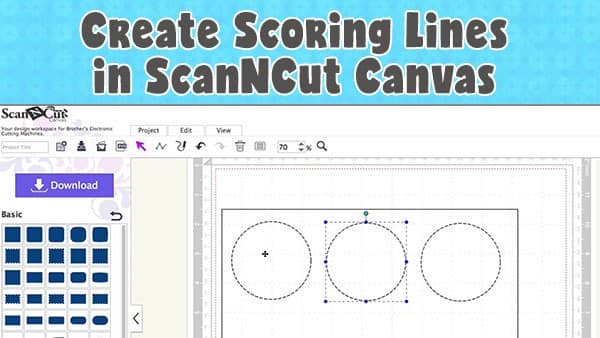
Yes, you can create scoring lines with the Brother ScanNCut…yay! However, you can’t do it on the machine itself. It has to be done in ScanNCut Canvas which is the free online software that Brother provides for all ScanNCut users.
You can access ScanNCut Canvas here.
In this tutorial, we show you how to create a greeting card template and include a scoring line so that you can fold the card in half.
1. Add a shape to the screen and ensure that it is selected.
2. Select the ‘Properties’ option from the top menu. A pop-up will appear.
3. Click the drop-down box under ‘Dash pattern’ and select a dashed line from the options.
4. Your pattern will now have a dashed line around it.
Share on Pinterest using the image below.

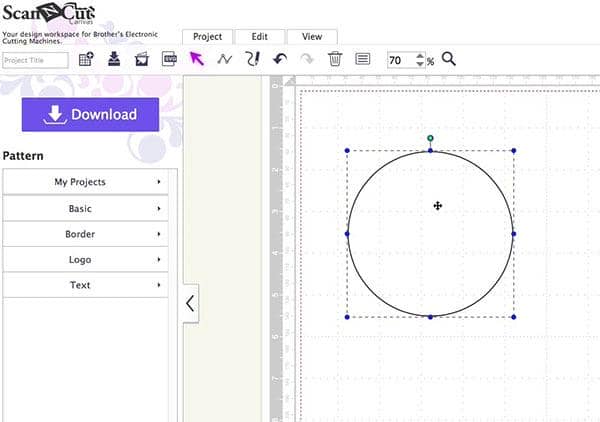
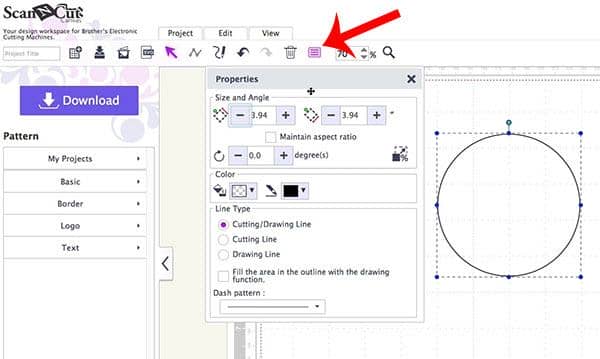
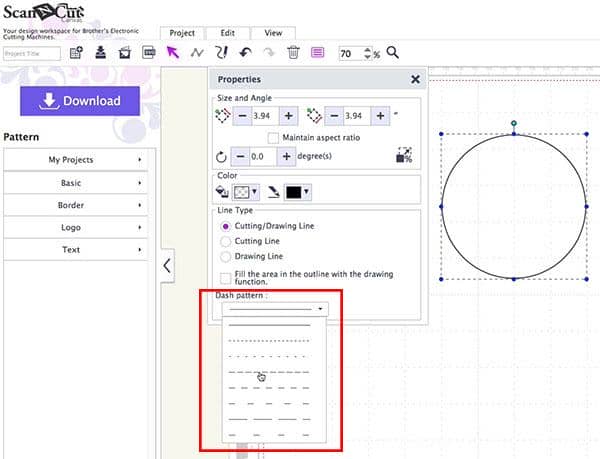

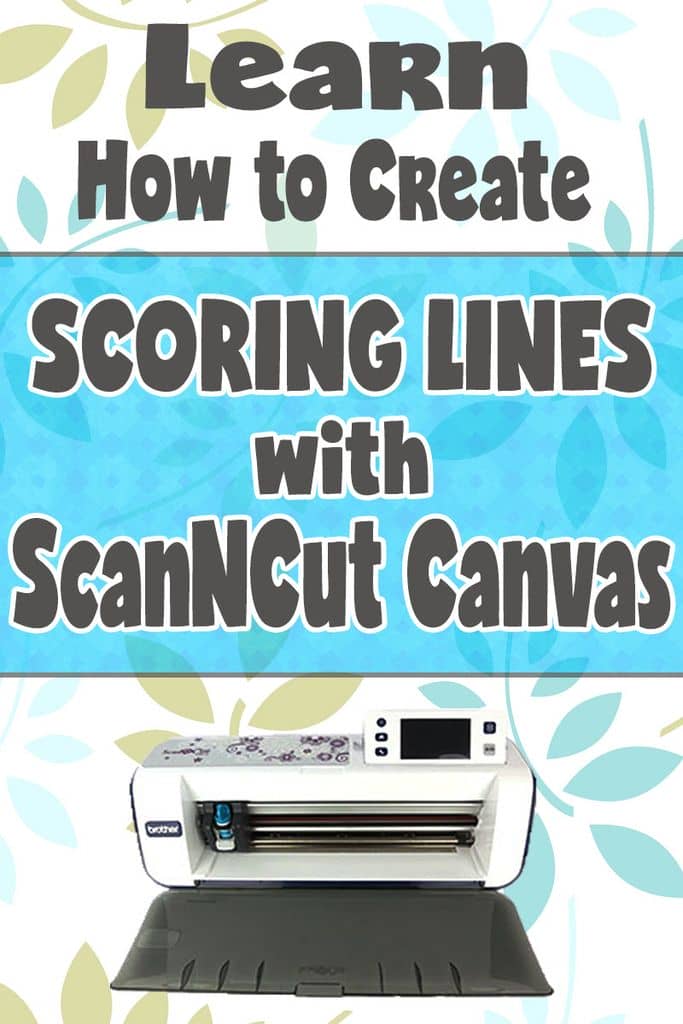


Rosalyn says
I s I so appreciate your tutorials. I have tried at least 5
times to weld the two objects for an envelope to no avail. (Perhaps my laptop screen is too small to line up the four components?) Is there any chance you are able to share the finished envelope?
Alanda says
What envelope are you referring to? In the video, I only worked on a greeting card not an envelope.
Roz says
how do you make score lines appear on my preset images?
Alanda Craft says
What type of images are they? Are they already cutting files or are they JPG, PNG?
Deb says
Thank you. I have had a Scan N Cut for years but found the Cricut more user friendly. I didn’t even know that Canvas Workspace has a different page online. I was getting so frustrated trying to make score lines that I was ready to pack it up and grab the Cricut…then I found you Thanks again